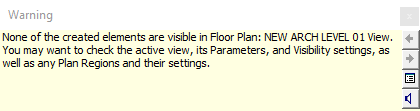
As a Revit user, you might find yourself spending a significant amount of time trying to make elements appear in your current view or adjusting their appearance. Revit offers numerous methods to control element visibility and appearance, and new techniques seem to emerge regularly. Here’s a comprehensive guide to help you navigate these options.
Visibility Control Hierarchy
According to Revit 2023’s help function, here’s a list of element display methods, sorted by priority (highest to lowest):
- Linework Tool
- Override Graphics in View > By Element > Halftone
- Graphic Display Options – Silhouette Edges
- Override Graphics in View > By Element
- View Filters
- View Depth – <Beyond> Line Style
- Phasing Graphic Overrides
- Visibility/Graphic Overrides > Override Host Layers > Cut Line Styles
- Visibility/Graphic Overrides > Projection/Cut Lines
- Project Object Styles
Additional Visibility Control Methods
Beyond the hierarchy, several other methods can affect element visibility:
- Visibility Parameters
- Typically “Yes/No” parameters assigned to an element or category. These can be viewed in the element properties or element type properties of a selected element.
- View-Specific Settings
- Always check the visibility graphics or the view template of any view where you can’t see the element you want.
- Workset Visibility
- Check the worksets tab of the visibility graphics tool
- View Range and Detail Level
- Sometimes you lose elements when the view range isn’t expansive enough to include them.
- Design Options
- Design options are a great way to present different configurations for decision making, and they are another place to look when you lose an element.
- Phasing
- In addition to graphic overrides available in Phasing, if you are missing an element, check the active phase of your current view. I’ve spent a few cumulative hours searching for an object only to find my current view was a phase before or after the object existed in the project.
Each of these methods offers unique ways to control element visibility and appearance, providing both flexibility and potential complexity in managing your Revit views.
Note that some of these methods are view specific, while others apply to elements and categories across the entire project. The more specific the method, the higher it is in the hierarchy. For example, the Linework tool changes one line of one element in one view, as opposed to the Object Style, which changes all the elements of a category in all views.
Conclusion
While the multitude of visibility control options in Revit can sometimes be overwhelming, they offer powerful tools for creating precisely the views you need. Understanding and mastering these methods can significantly enhance your efficiency and effectiveness in Revit. Future posts will explore each of these methods in greater detail, with links added to this overview for easy reference.
