Depending on which template you use when starting a project, Revit will provide up to 20 system line styles. These will be bracketed with <> (as in <Beyond>) and cannot be modified or deleted. Most of these are not intuitive, and you will want to create your own.
You want to make new subcategories for your line styles. Use naming that is purposeful. Your demolition line style should be named “Demolition”, not “Dash”.
Make a line style for all of the objects that you typically put on your sheets, including title block lines.
Create a new line style by selecting Additional Settings from the Manage tab. Line Styles is at the top of the drop down menu.
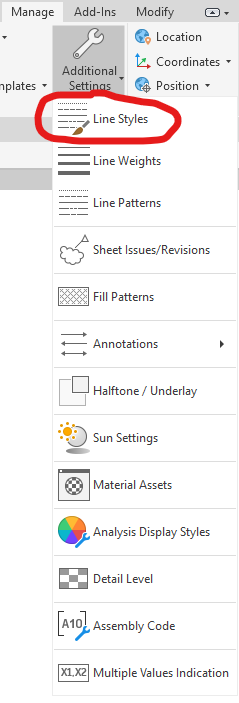
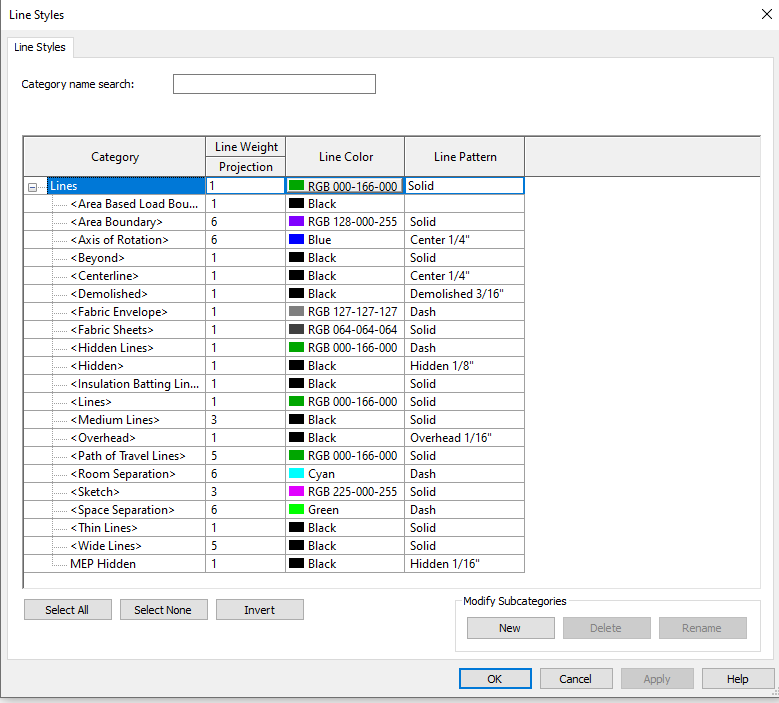
Line styles contain the properties of weight, color, and pattern. The weight may look different depending on the scale. Don’t worry about it now, you can use a view template plus filter to adjust for different scales.
